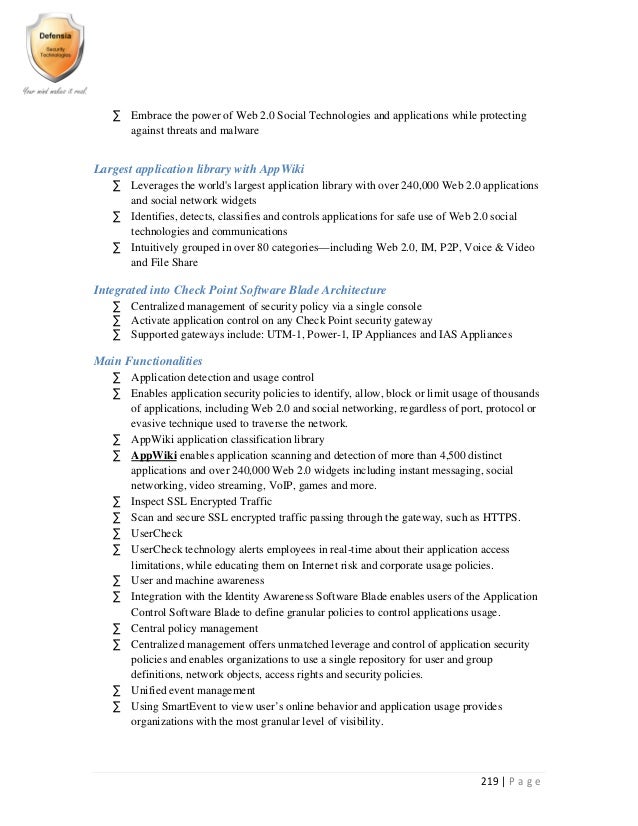Image source: http://www.howtoanswer.com/articles/install/How_to_Install_Avast_Free_Antivirus/avast_free_antivirus.png
The article describes the procedure of replacing Norton antivirus with McAfee antivirus. Both are leading security applications that offer protection against online threats including viruses, worms, spyware, and/or Trojans etc. Though it is entirely your choice whether to keep Norton or McAfee in your computer, keeping both of them can invite troubles.
The methods described here are simple and reliable. However, it is strongly advised that these should be followed carefully to avoid encountering problems. It will help save both money and time that would otherwise be wasted looking for McAfee help or Norton support alternatively.
Instructions:
Before you begin with McAfee installation, you must first uninstall Norton from your computer. This will ensure no software conflict and resultant problems in your PC. Click on the Start button and navigate to Control Panel.
Double click to open Add or Remove Programs. Scroll down to locate Norton Symantec Antivirus or Norton Internet Security or any similar name that signifies the Norton program. Select the program and then click on the Change/Remove button. Follow the on-screen instructions to complete the uninstallation.
If it is Windows 7 or Vista, click on the Start button, type programs and features (without quotes) in the Start Search field and then hit Enter. Click on the Uninstall a Program option and then proceed with the instructions.
Wait until the procedure finishes and prompts you for a reboot. Do as prompted. Now connect to the internet and visit the official Symantec website. Download the Norton Removal tool and save it your desktop. Open the downloaded file and then install it using the wizards instructions. When done, open the tool and follow the instructions to completely remove the files, registry keys, and components etc. related to the Norton program. When done, the wizard will prompt you to reboot your computer. Do as prompted.
When done, grab your McAfee installation media and insert it into the drive of your computer. Choose to boot as desired from a CD-ROM or flash drive etc. You must also keep the instruction manual and product key handy. Follow the on-screen instructions and fill in the desired details to proceed. When finished, reboot your computer. Your computer is now ready to fight against the malicious threats.
If you dont have an installation disk, then visit the official site of McAfee and download the latest version of the desired program. Save the file to your desktop or another desired location. Locate the file and open it to run the setup. Follow the wizard instructions and complete the installation.
When prompted, reboot the computer and wait it to load fully. Thereafter, double click on the McAfee icon to open the program and update it by clicking on the Update button. Once all the latest updates have been downloaded and installed, run a full (recommended) or custom scan. Let the program detect the infections and automatically remove them after being prompted. You can check the quarantine list or log details of files that it detected and removed.
Additional Tips:
You must update your McAfee program on a regular basis. Updating helps ensure improved security by closing on the gap between your security program and the newly growing threats. These updates are small files that alert your McAfee about the behavior and signatures of different programs that could be potentially dangerous.