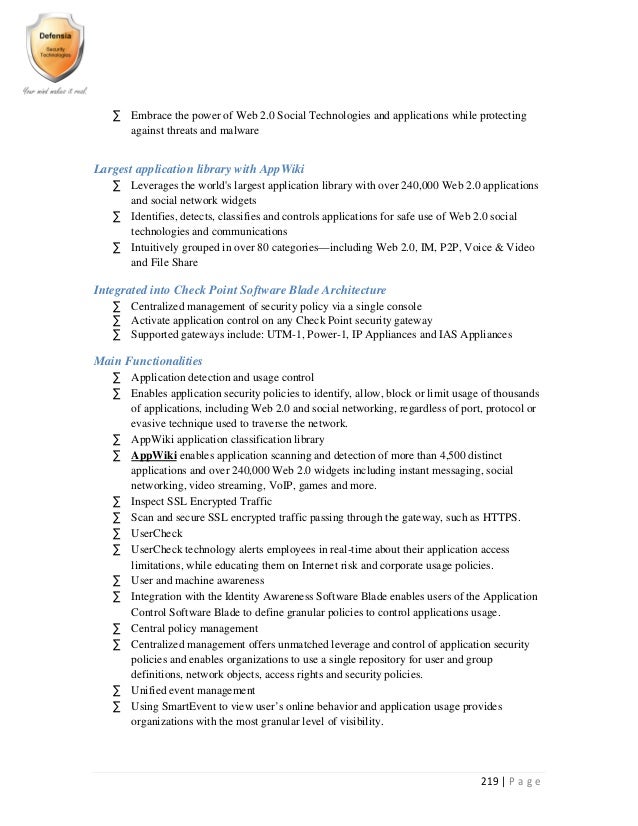Image source: http://coolcomputersetups.com/images/38f536.jpg
If you have just purchased a desktop computer, you may have opened the box and wondered what next. If you need help in setting up your desktop computer, then try the following steps.
Begin by connecting your mouse and keyboard to the CPU. These may have either flat or round connectors. If the connectors are round, then the cord should connect to the corresponding round ports on the back of the computer. Many times the ports and connectors are color coded to make the connection even easier. If the connectors are flat, then they are designed to plug into USB ports. Your computer should have several of these. Any USB device can plug into any USB port, but try to use the ports located on the back of the computer and save the ones on the front for peripherals that will need to plug into the computer for short periods.
Attach the monitor to the CPU. Most monitors use an round cable that has a thumb screw connector on either end. The adapter on this cable attaches to the video port on the computer and to the port on the back of your monitor.
Now you are ready to connect the speakers to your computer. The hole you are looking for should have a lime green ring around it. It is possible that you may have to buy an adaptor for the speakers if they do not fit into a port on your computer.
Most computer power cords are thick and round. One end should be a standard household plug, and the other should have three slots that are arranged parallel but in a triangular pattern. Insert this end into the back of the computer and the other end into a battery backup power supply. The battery backup protects your computer from surges and gives your computer the opportunity to save any data before shutting down.
The monitor should also be connected to the power. Once connected, there is a button on the front that will turn on the monitor.
You may also want to connect the USB cord from your printer and the Ethernet cord from your internet router at this time.
Now you will need to turn on the computer. The power switch is located on the front of the computer. Press it in and you should hear whirring noises as everything starts up. After the computer starts, it will lead you through setting up Windows for your system.