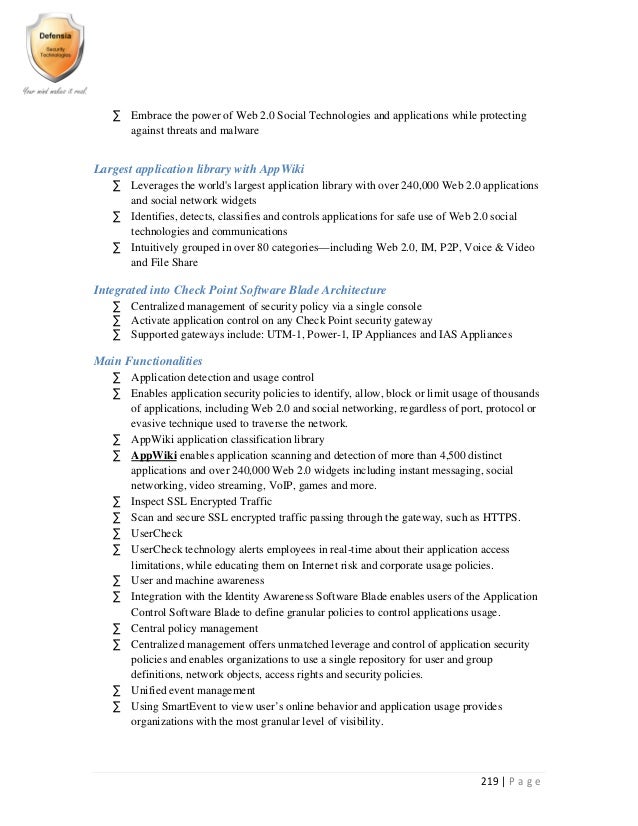Image source: http://i.ytimg.com/vi/GKjVKNFag90/maxresdefault.jpg
If you have a business that has multiple users updating QuickBooks for the company, there is a solution available that makes data transfer all the more simpler. The Data Transfer Utility allows QuickBooks users to quickly and easily transfer (merge) list and transaction data from one QuickBooks file to another QuickBooks file. Using simple parameters, the Transfer Utility automatically makes the transfer while allowing you to control the process. QuickBooks files are opened and closed by the Transfer Utility and the regular QuickBooks program does not have to be running. Small transfers can be made in less than a minute.
The utility will merge data from one QuickBooks file into another QuickBooks file without erasing or overwriting existing data. Its useful for merging QuickBooks file, starting a new QuickBooks file, transferring work done at home, at client offices, at service locations or at remote offices to a main office QuickBooks file. Data can be transferred by network connection, email or removable disk.
For instance, we were able to help a client of ours transfer data from one QuickBooks file to another on the same computer. Our client had made a copy of a file for her records and then realized she was working off the copy, not the original. With this utility that was not an issue. We simply transferred the data from the copy to the original and kept all necessary information intact.
The utility also allows you to do non-networked data entry in multiple QuickBooks files at the same time and then merge the data together in one file. For example, many of our clients have an outside sales person that is running QuickBooks on his or her laptop and then when back at the office they need to merge the file they created remotely with the main file on his or her desktop. This can be done easily with the Data Transfer Utility. All of the remote data can then be merged into the office computer without erasing any data.
Finally, often times companies we work with have sales teams that need to input data into QuickBooks daily, but management does not feel comfortable granting each salesperson access to all QuickBooks files for security purposes. The Data Transfer Utility provides a seamless solution. Each salesperson has access to his or her own QuickBooks file and updates it as needed. Then, using the utility, the entire sales teams files can be transferred into a master QuickBooks file so that all the necessary information is in one place.
Want to learn more about the Data Transfer Utility? Be sure to sign up for our next Meetup on 9/25 or our upcoming Webinar also on 9/25. Feel free to call us with any questions we are here to help you with your QuickBooks needs.