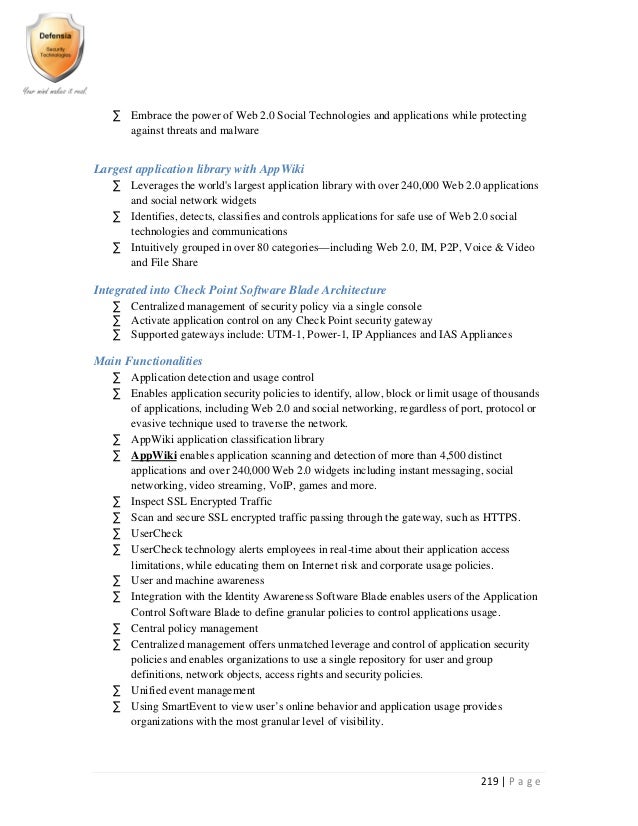Image source: http://freesystemsoftware.com/wifihotspotcreator/screenshots/feature_icon1b.png
WiFi networks have gained so much popularity in recent times that it's difficult to imagine any other type of internet connection in your house.
Here are some of the main reasons people prefer WiFi over any other network types:
WiFi internet gives you a freedom to move around while remaining connected to the internet at the same time, it's something that wired networks don't offer.
Cables are messy. For WiFi internet, you'll need a minimum number of cables around your house.
WiFi internet can handle a large number of devices without any change in its infrastructure.
So now as you have seen the advantages of wifi networks, but that's not the case always. There are often times when you're on outdoors and can't reach a public wifi spot but have a wifi-only device such as laptop/iPad you want to work with. There are two alternatives for you to choose from:
Work offline with your bigger screen devices, without any internet access.
Work online with your internet-enabled iPhone but that iPhone obviously would have a smaller screen.
Both of these alternatives have their own disadvantages. If you want to work offline, you can't have any internet-related help or can't even sync your work with the cloud. On the other hand, if you decide to work with your iPhone, you can have internet access but small screen of your iPhone will only make you less productive.
Here's a third and possibly the best alternative:
Why not enable the internet connection of your iPhone and share it with your wifi-only devices like Macbook, wifi-only iPad etc?
This option brings the best of both worlds. You got the internet connection and you got it on a bigger screen device too. If you're like me and like this option, then you're lucky today because in this tutorial you're going to learn this exact same thing today.
How To Turn Your iPhone Into A Wifi Hotspot And Share Internet
A wifi hotspot functionality turns iPhone into a wifi router. An iPhone connects to the internet via 3G/4G connection and then broadcast those signals via the wifi connection, just like any traditional router.
Note: This article is about wifi hotspots. If you want a traditional wifi router for your home internet you might want to take a look at Synology AC2600RT. It's a dual-band wifi router and declared by many as the best wireless router for 2018 .
Here is a step-by-step tutorial for turning your iPhone into a wifi hotspot.
Open the settings app on your iPhone and Select Mobile Data. This will enable the internet connection on your iPhone.
Next, you need to Tap on Personal Hotspot and Turn it on. After turning on, it will be of Green color.
After enabling Personal Hotspot, iOS will ask you to turn your WiFi and Bluetooth on, if you haven't turned them on yet.
Next, you're going to set a password for your wifi-hotspot otherwise, everyone will try to connect to your hotspot. To set a password, tap on 'Wi-Fi Password'.
You can also change the name of your wifi hotspot but that's not necessary.
That's it. Our hotspot name will appear in any other wifi device near you.
After connecting through your other device, you should be able to use the internet connection on the other device of yours.
Conclusion
So now as you know how to use your iPhone as a hotspot, here are a few things you should note. Even if this functionality makes your iPhone act like a router, just don't use as a replacement for your traditional home router. Also, don't do too much downloading on a device if you're using the internet through wifi hotspot, this will skyrocket your internet bill.